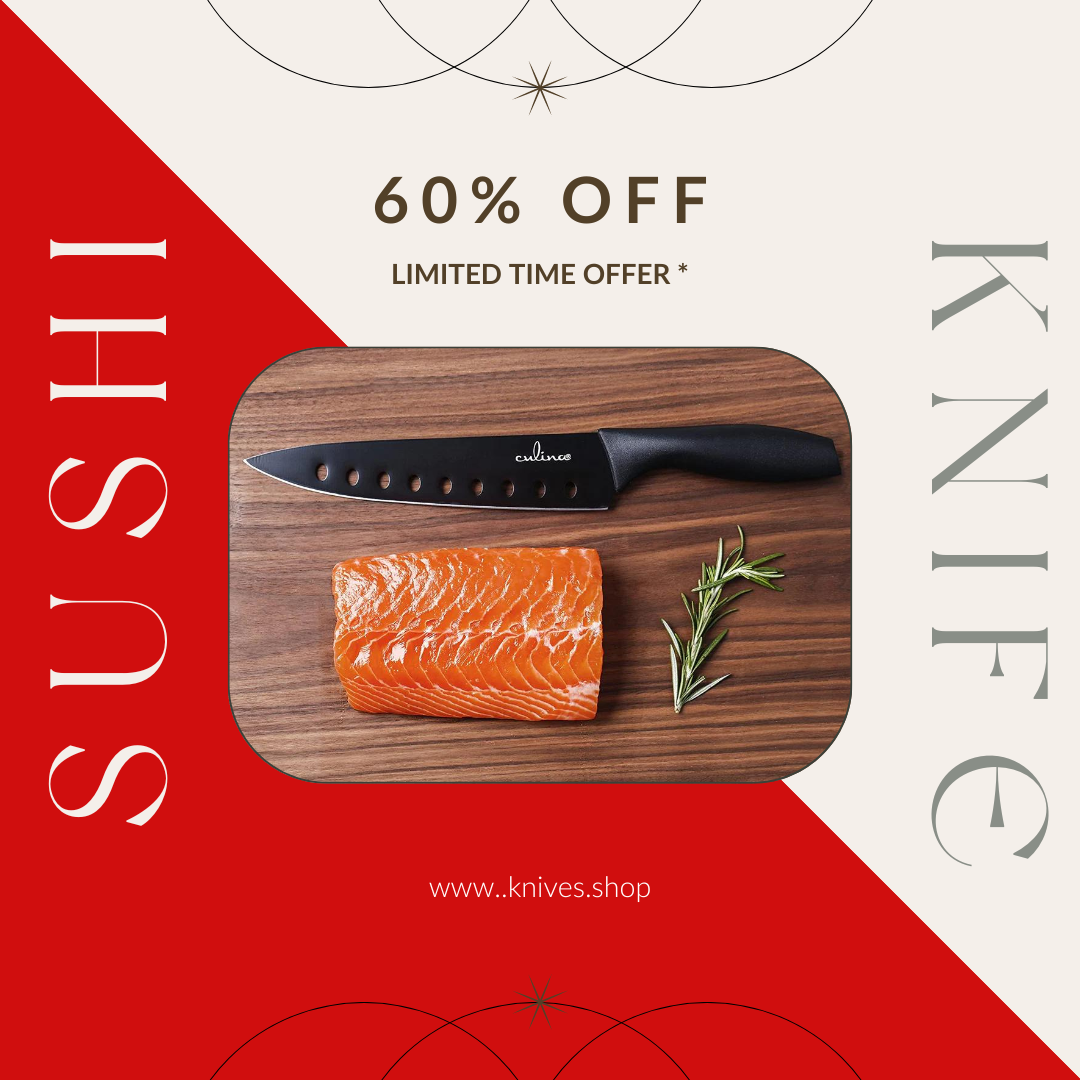Are you excited to start your major crafting projects with your Cricut Maker? Then having the right tools, especially the knife blade, is a must. But how do you install a knife blade in Cricut Maker effortlessly and correctly? Don't worry; we have got you covered with amazing tips and tricks to guide you through the process seamlessly. By following this comprehensive guide, you will become well-versed in installing the knife blade in your Cricut Maker, leading to more fantastic crafting experiences.
When it comes to using the Cricut Maker, the knife blade is one of its most outstanding features. It allows users to cut through thicker materials like balsa wood, leather, and chipboard with relative ease. But, if you are new to Cricut Maker, the task of installing this powerful knife blade may seem daunting. This guide aims to break down the process into simple, actionable steps, enabling you to install the knife blade with precision and confidence.

Understanding the Cricut Maker Knife Blade
Before delving into the installation process, it's crucial to understand the role and functionality of the knife blade. The knife blade is specifically engineered to handle more demanding materials that regular blades can't cut through. Its robust design ensures precise and clean cuts, making it a favorite among avid crafters and professionals.
Features of the Knife Blade
- High Durability: The knife blade is designed to last longer than standard blades, thanks to its premium-grade materials.
- Versatile Cutting: The blade can cut through materials up to 2.4mm thick, providing versatility for various projects.
- Precision: Designed for intricate cuts, the knife blade ensures every project has a professional finish.
Understanding these features helps you appreciate the importance of the knife blade and why installing it correctly is vital for achieving the best results in your projects.

Tools You Will Need
Before we get into the actual installation steps, ensure you have the necessary tools at your disposal:
- Cricut Maker Machine
- Knife Blade and Housing
- Cricut Design Space Software
- Cutting Mat
- Tweezers or a Weeding Tool
Having these tools ready will streamline the installation process and make your crafting experience smoother.

Step-by-Step Guide to Installing the Knife Blade
Step 1: Preparing Your Cricut Maker
Ensure your Cricut Maker is powered off and unplugged for safety. Open the front lid and the material clamp (usually Clamp B). This is where the knife blade housing will be placed.
Step 2: Unpack the Knife Blade
Carefully unbox your knife blade and housing. Handle the blade with care as it is extremely sharp. If the knife blade comes with a protective cover, leave it on until you are ready to insert it into the housing.
Step 3: Insert the Knife Blade into the Housing
Hold the knife blade by the top and gently insert it into the housing unit. Ensure it is seated correctly. Once inserted, release the blade into the housing by pressing down on the plunger located at the top of the housing unit.
Step 4: Install the Knife Blade Housing into the Cricut Maker
Place the knife blade housing into Clamp B of the Cricut Maker. Ensure it fits snugly and the clamp closes securely over the housing. Once in place, close the clamp and secure it tightly.
Step 5: Calibrate Your Knife Blade
Before you start cutting, it's crucial to calibrate your knife blade. Open Cricut Design Space and navigate to the settings menu. Select Calibrate and follow the on-screen instructions to ensure your knife blade is properly aligned and ready for cutting.
Best Practices for Using the Knife Blade
Choosing the Right Materials
Not all materials are suitable for the knife blade. Stick to materials that are between 1.5mm and 2.4mm thick. Ideal materials include balsa wood, chipboard, and leather. Always use a strong grip mat to keep your materials stable during cutting.
Maintaining Your Knife Blade
To ensure longevity and precision, regularly clean your knife blade. Use a small brush to remove any debris, and consider using a blade cleaner specifically designed for Cricut tools. Additionally, store your knife blade in its protective cover when not in use.
Safety Tips
Always handle the knife blade with care. Use the protective cover when installing or removing the blade. Keep the blade out of reach of children and store it securely. By following these safety tips, you can prevent accidents and ensure a safe crafting environment.
Common Issues and Troubleshooting
The Blade Isn't Cutting Properly
If your blade isnt cutting properly, it may be dull or calibrated incorrectly. Try calibrating the blade again through Cricut Design Space or consider replacing the blade if its been used extensively.
The Material is Shifting
Ensure you're using a strong grip mat that can hold your material securely. If the material still shifts, use painter's tape to secure the edges to the mat.
The Blade is Stuck
If the blade gets stuck, power off the machine and carefully remove the housing from Clamp B. Inspect the blade and housing for any debris and clean as needed.
FAQs
Can I use the knife blade on any Cricut machine?
No, the knife blade is specifically designed for the Cricut Maker series and isn't compatible with other Cricut machines.
Do I need to calibrate the blade every time I use it?
Calibration should be done the first time you use the blade and periodically to ensure precision. However, it's not necessary for every single use.
How often should I replace the knife blade?
The frequency of blade replacement depends on usage. If you notice the blade becoming dull and not cutting accurately, its time for a replacement.
As an Amazon Associate, I earn from qualifying purchases.
For more in-depth information on Cricut Maker and its accessories, you can visit the official Cricut website.
Interested in learning more about knife blade maintenance? Check out our guide on cleaver sharpening or get insights on best cleavers.
Want more crafting tips? Learn how to cut complicated fruits and veggies with advanced knife skills on Everyday Health.
In summary, installing a knife blade in your Cricut Maker involves understanding its unique features, preparing your tools, following a structured installation process, and adopting best practices. With this guide, you can confidently install and use your knife blade to elevate your crafting projects.